Transactions
Get a live view of your business’s card transactions with our Transactions page. Instantly see key details for each payment, including:
- Whether the transaction was authorised or declined
- The payment method used
- The card scheme (e.g., Visa, Mastercard)
- Amount and time of the transaction
- Cardholder details (securely redacted for privacy)
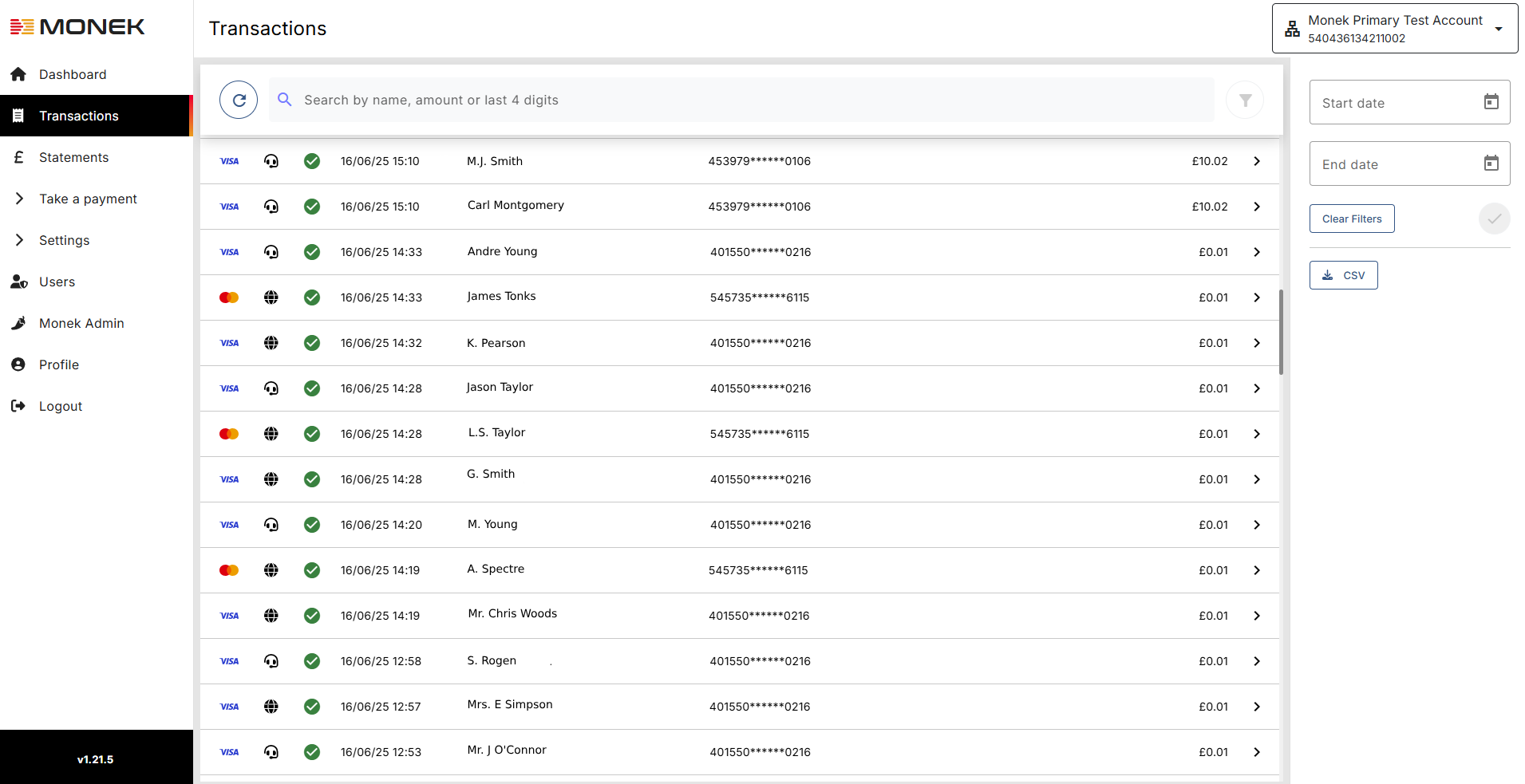
Issuing Refunds
Managing refunds is fast and straightforward with our centralised refund tool. You can process refunds for any transaction—up to the full original amount—with just a few clicks.
To issue a refund:
- Find the transaction you’d like to refund.
- CLick into the transaction - This will open up the Transaction Details screen.
- Enter the refund amount, making sure it doesn’t exceed the original total.
- Click "Complete" to process the refund.
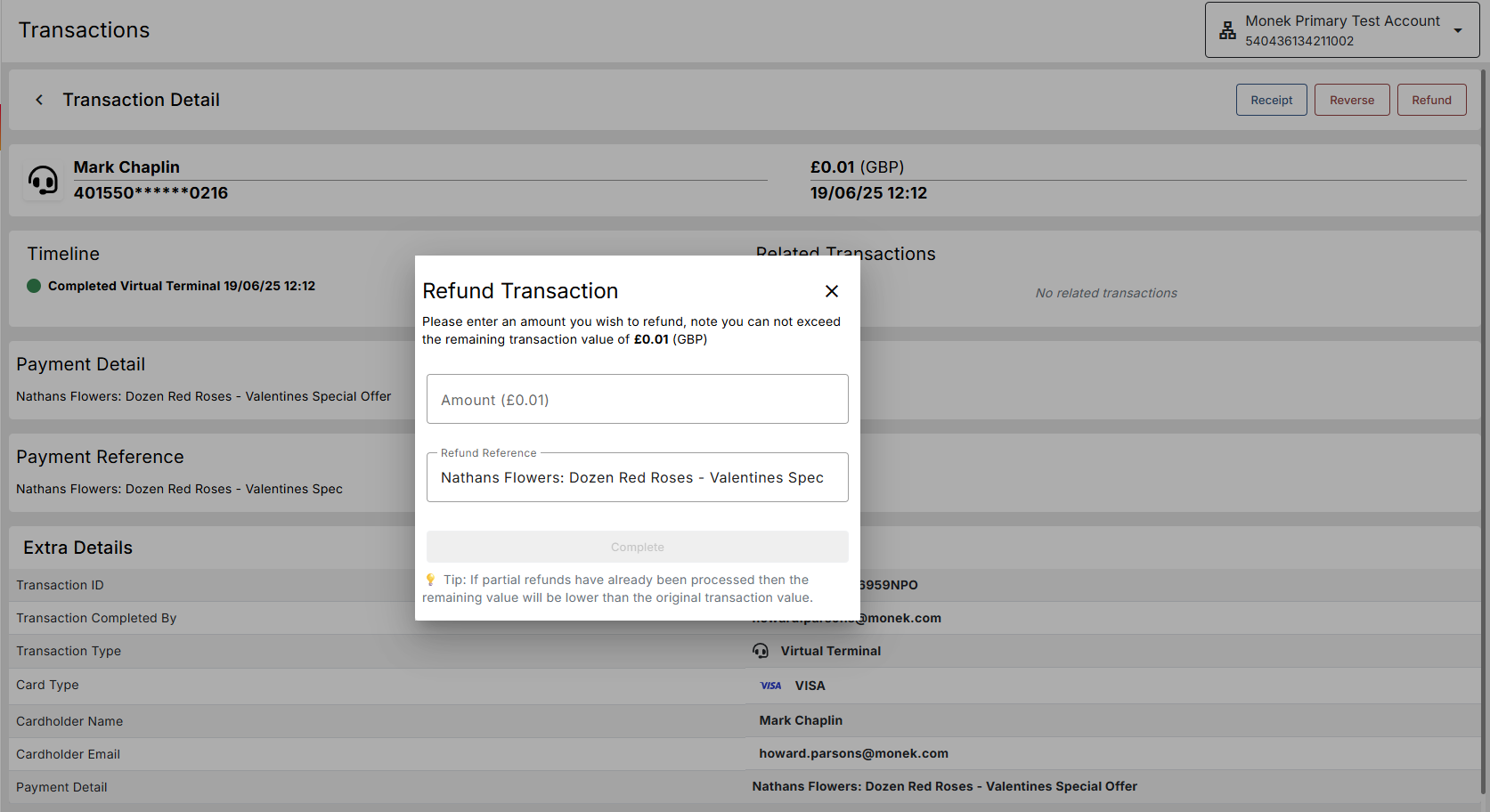
Downloading Transaction History (CSV File)
Export your transaction history in a CSV format for reporting or reconciliation.
Here's how:
- Set the date range using the ‘Start Date’ and ‘End Date’ calendars at the top right of the screen, then click the tick to confirm.
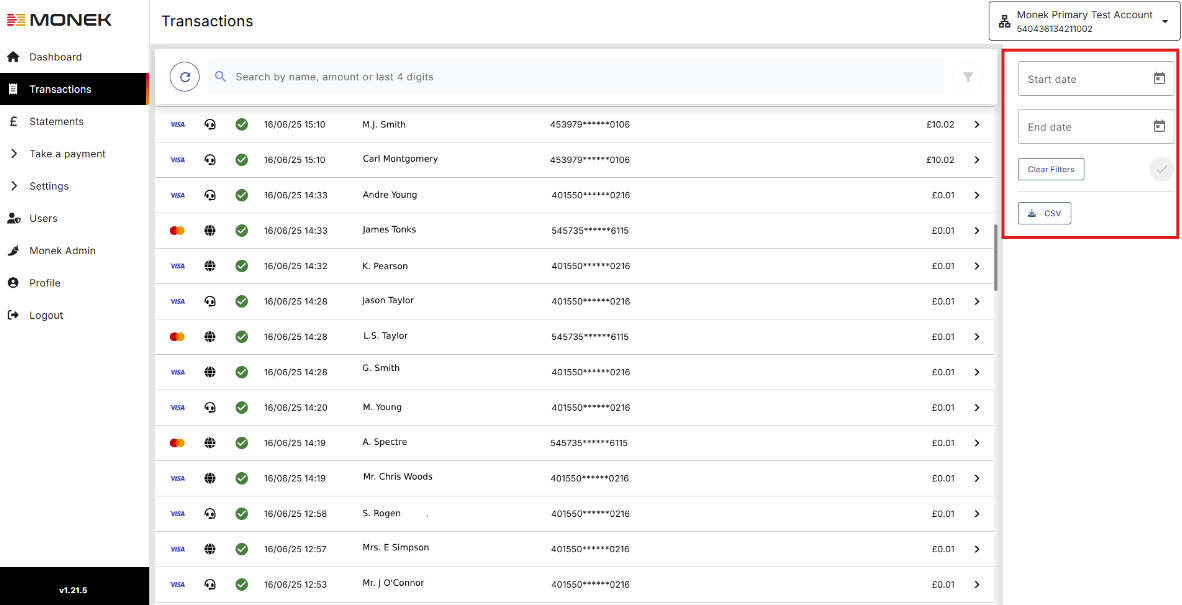
- Once the range is set, click the ‘CSV’ button and confirm the download.
Check out the below video for an overview.