PAX A920
Thank you for choosing Monek as your trusted payment provider. The PAX A920 is a revolutionary, modern, smart payment terminal that will future proof your business. The combination of state-of-the-art software and hardware is designed to process transactions as quickly and safely as possible. This user guide is here to provide Monek users with everything they need to set up, register and start processing transactions. Should you have any questions surrounding the content of this guide please refer to the last page and see our contact details
Before you start using your new device, we recommend that you check you have everything you need. Please check the items in the box correspond with the list below:
✓ PAX A920
✓ UK USB plug
✓ Micro USB charging cable
✓ Thermal Roll (till roll)
IMPORTANT If anything is missing please refer to our last page for contact details
Terminal Overview
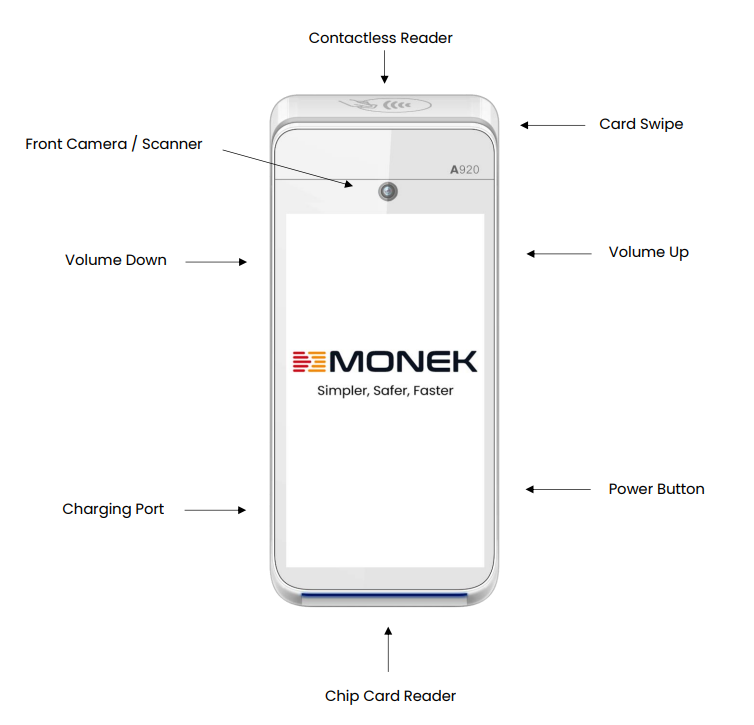
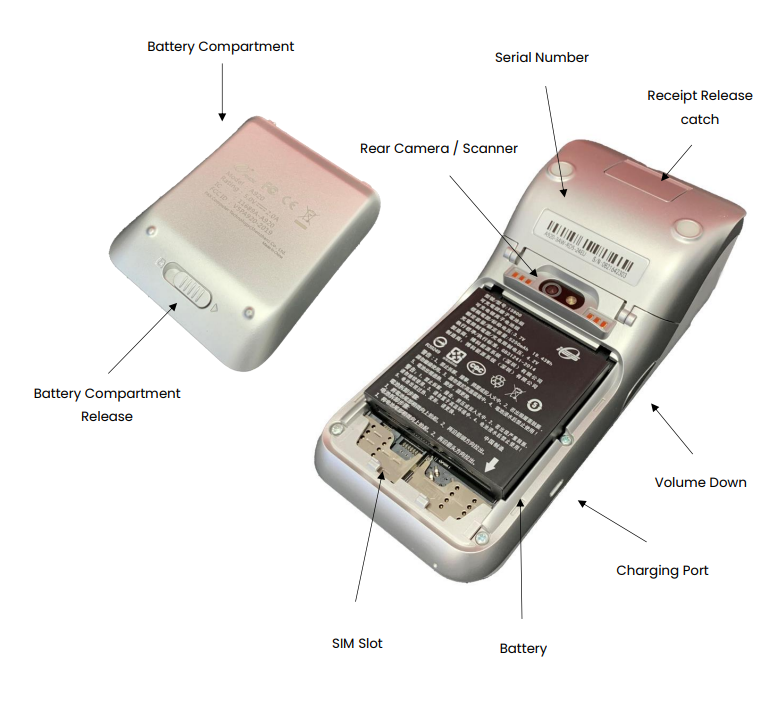
Icons Overview
![]()
Receipt Roll Installation
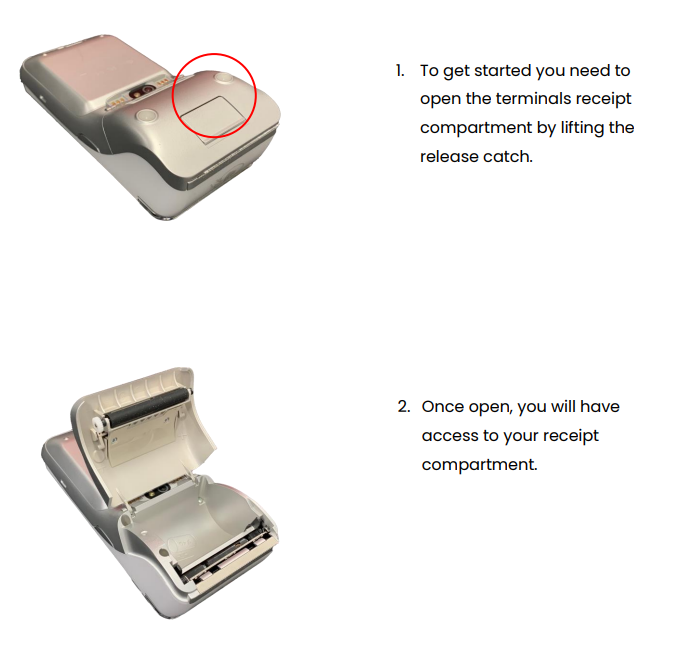
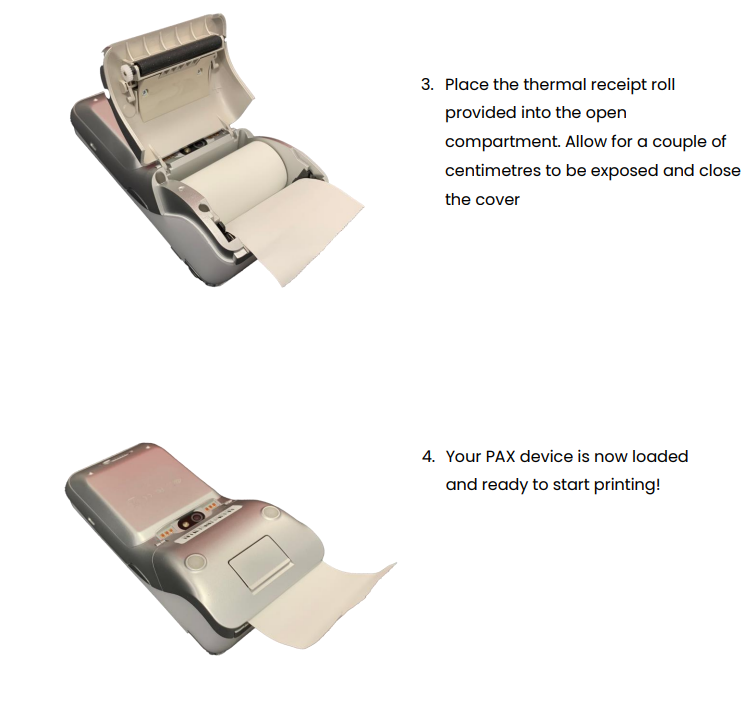
Turning on your device
When you first turn on your device via the power button allow a couple of minutes for the PAX to load the home screen shown below. It is here that you can configure your Wi-Fi or cellular settings before the use of the Monek main menu
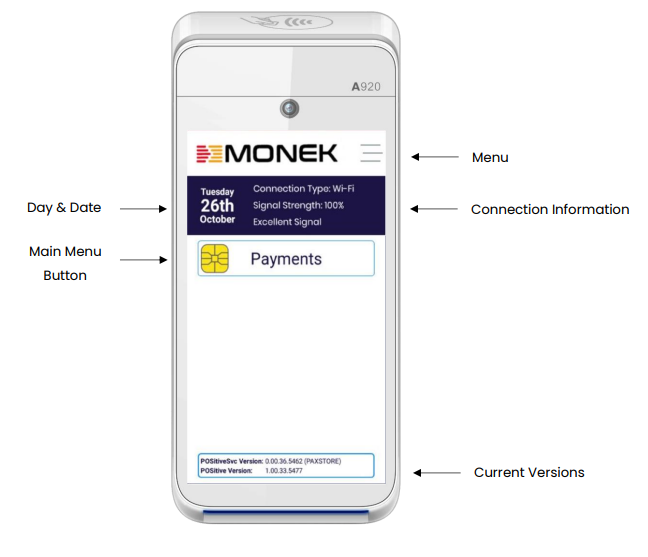
Connecting to Wifi
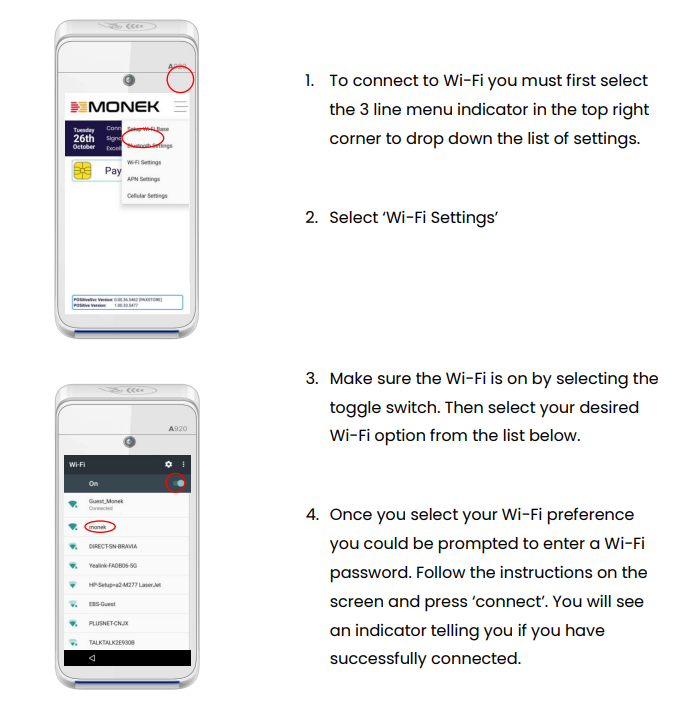
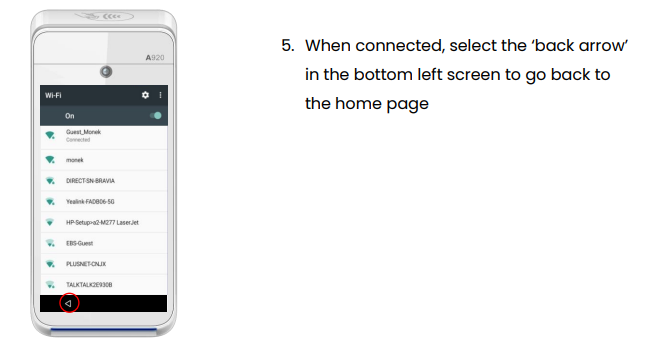
Logging in
When you have a connection whether it be Wi-Fi or cellular you can then log into the Monek App.
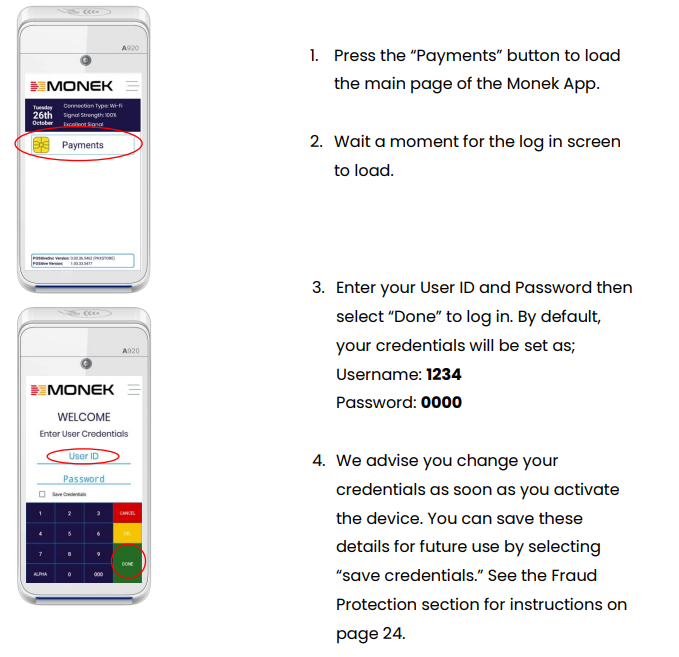
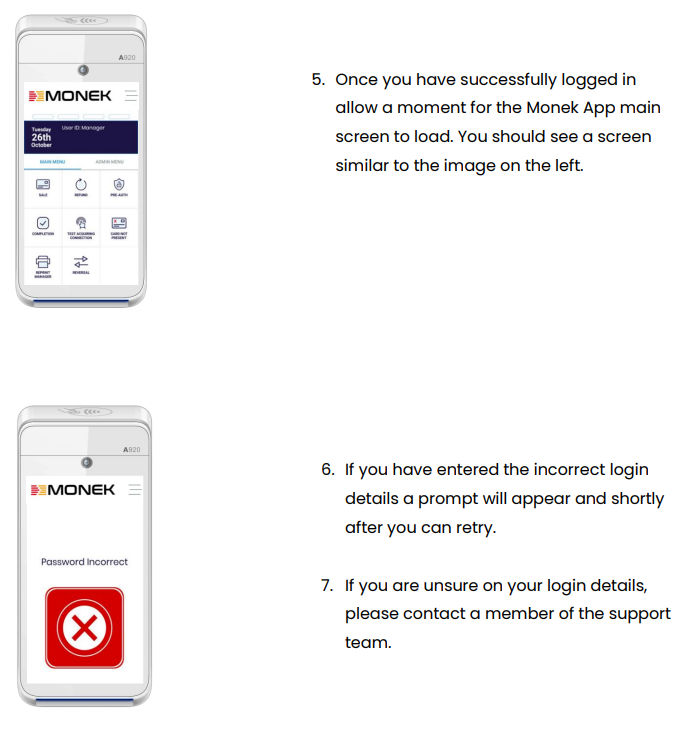
Processing Transactions

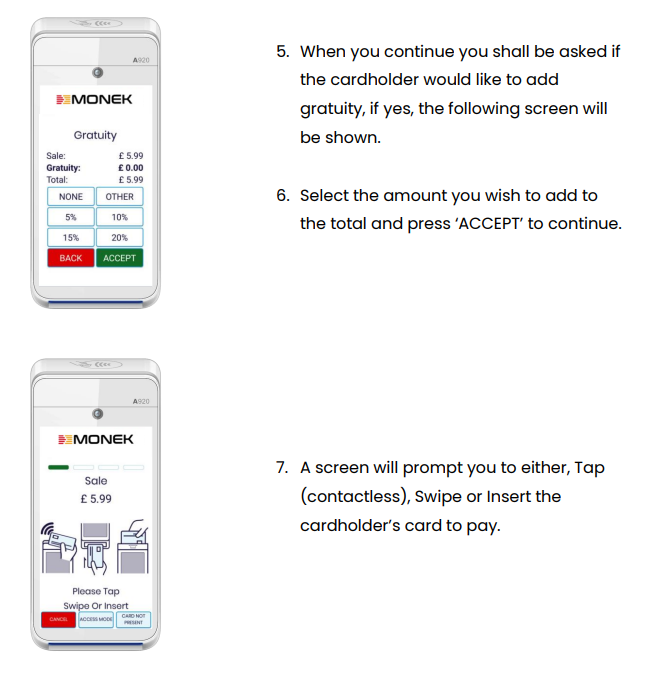
Contactless Transaction
You can accept contactless payments up to £100.00. This can be a quick and hygienic alternative to inserting or swiping the customer’s card
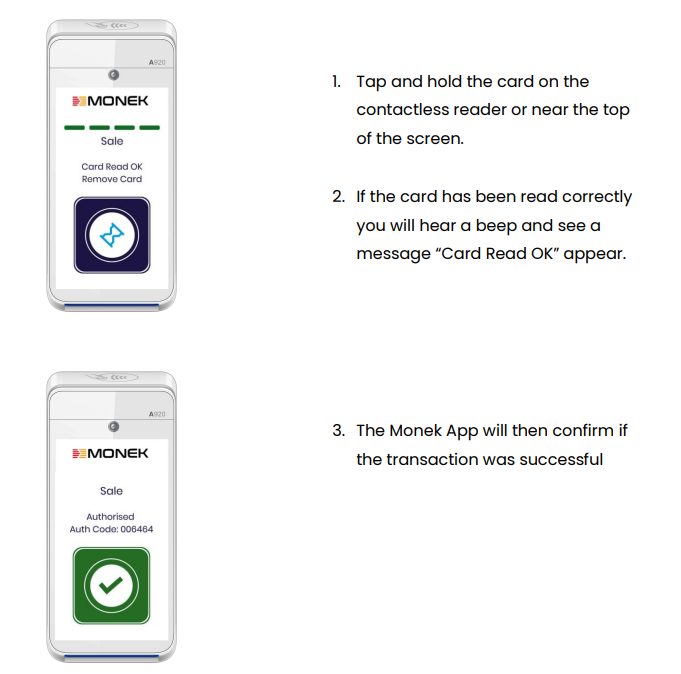
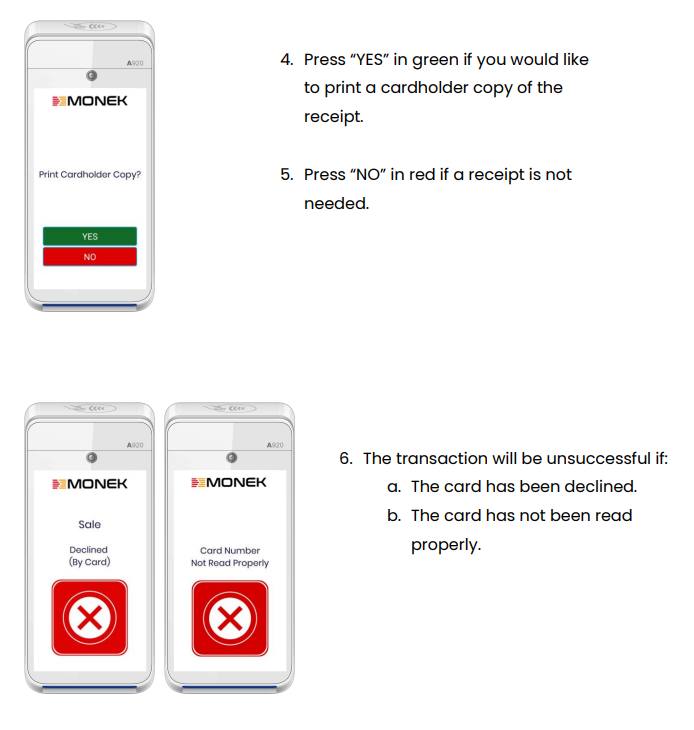
Chip & Pin Transaction
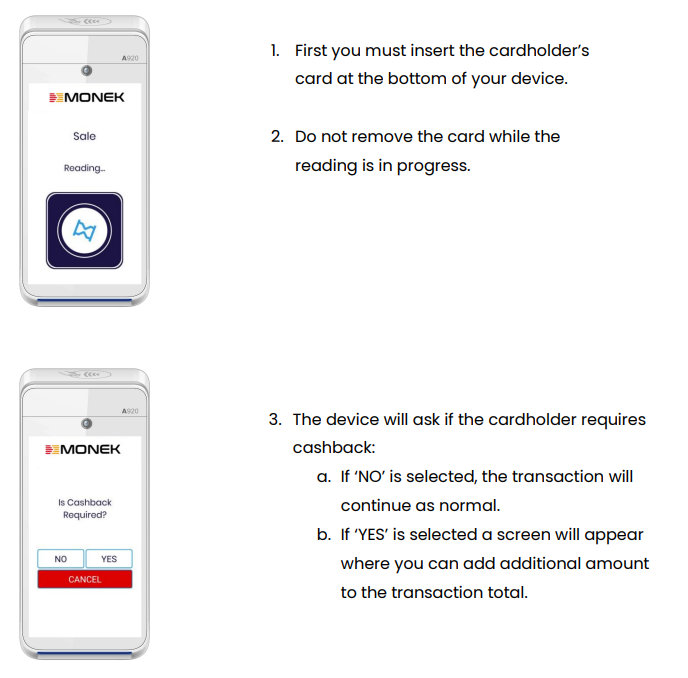
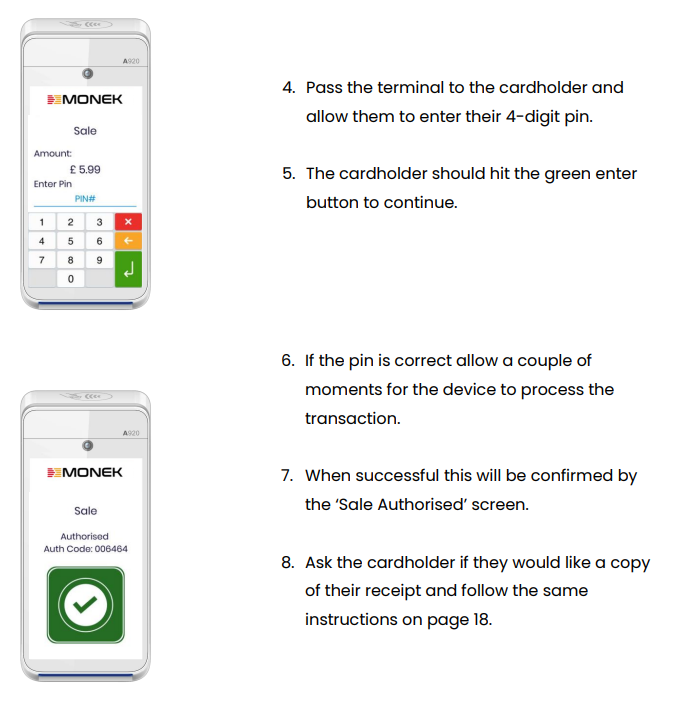
Refunds
When processing a refund, the original card used for the initial transaction should be used again. The refunded amount will not appear in the cardholder’s bank account immediately, it can take 1 – 2 working days for the process to be complete
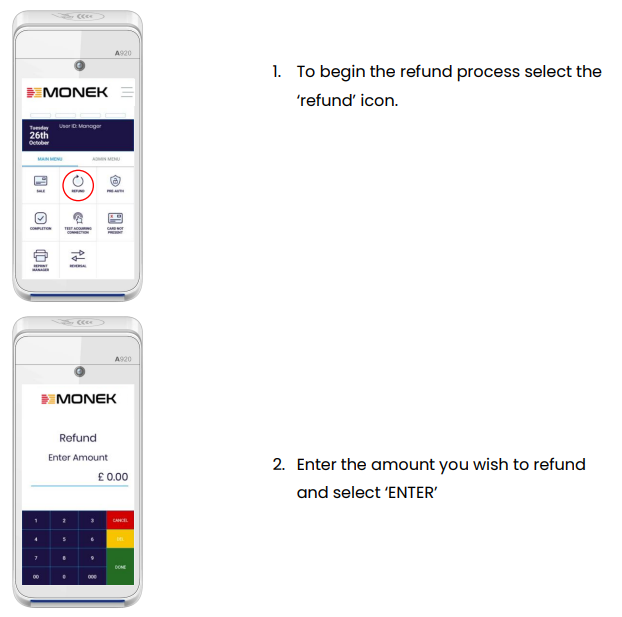
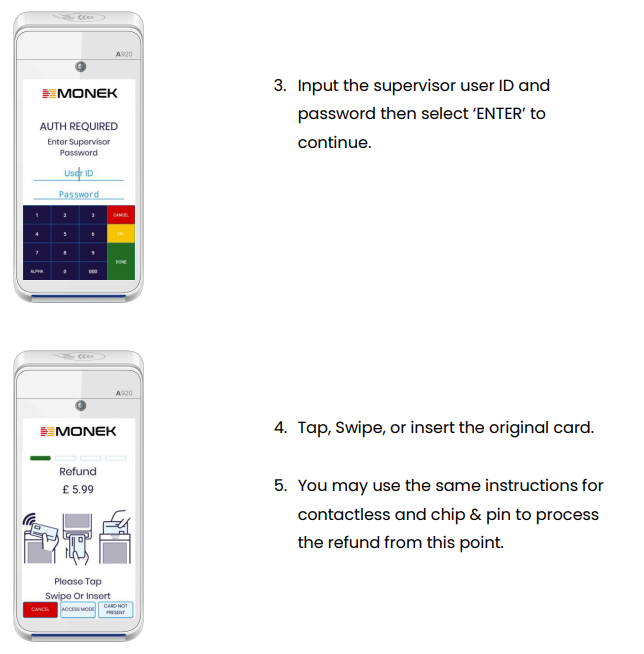
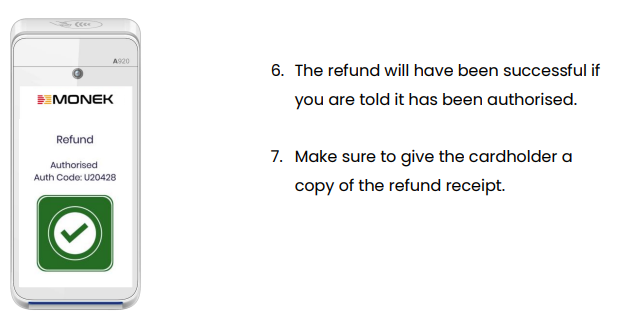
Fraud Protection
We try our hardest to protect you and your customers from fraud by being fully PCI DSS compliant. Here are a couple of extra tools and tips you can use to make sure you have the safest experience in card payments.
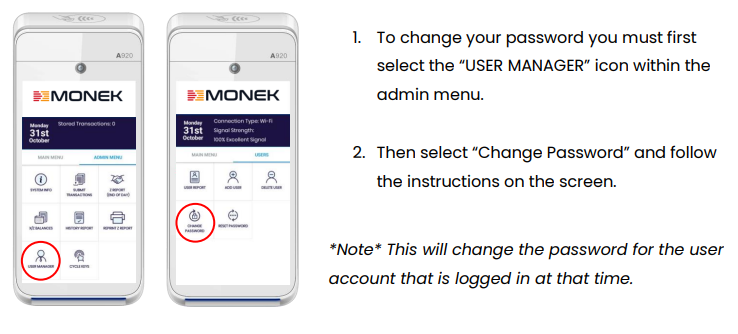
Supervisor Permissions
The PAX device has two user options. When first signed into the device that user will be granted supervisor permissions. This user can access features such as: refunds, reports & user management. Business owners / mangers will have the option to set up additional users without access to those features. It’s recommended to only give supervisor permissions to those trusted in order to reduce the risk of fraudulent refunds. Please see how to set up users and their permissions below
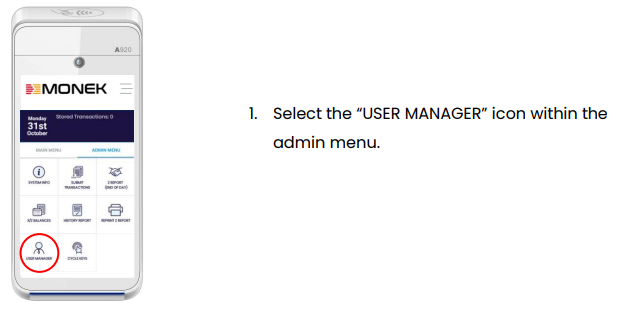
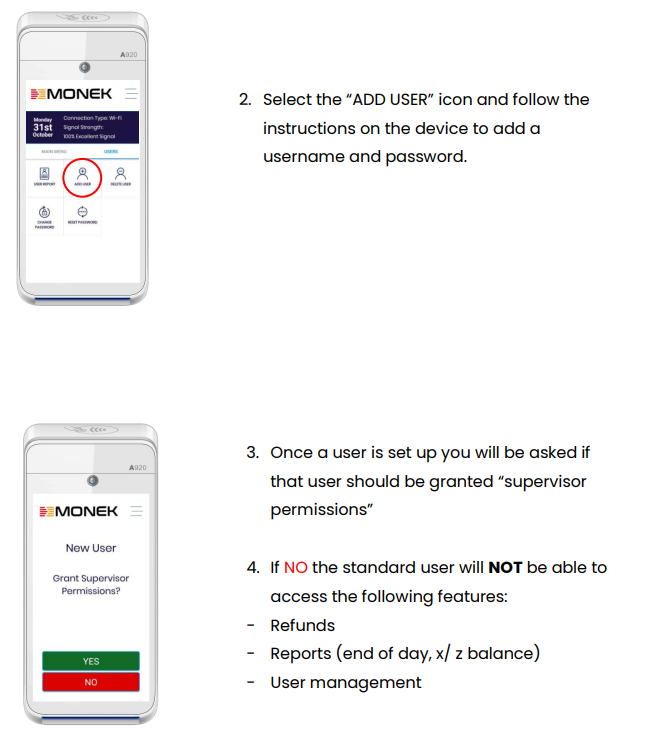
Auto log-off
It’s advised to make sure your device is configured to log the last user out after a set period of time to ensure the correct user is operating the device with the intended permissions. Please see where to check auto log-off setting below
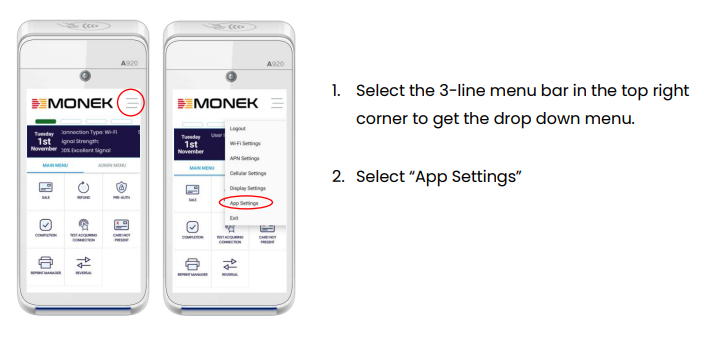
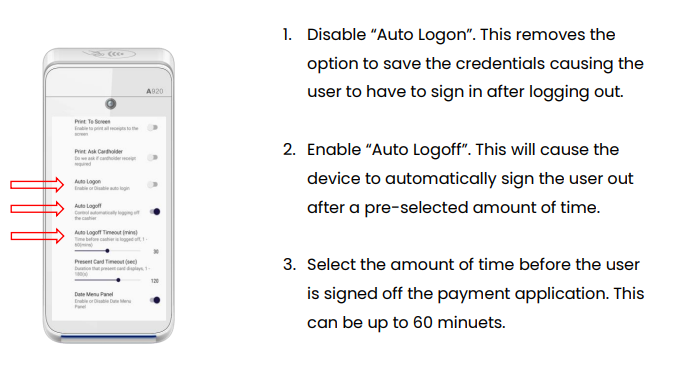
Reports
Reports can be a really useful tool to see an overview of the transactions you have taken for the day. To see the different reports and what they mean please see below.
Z REPORT (END OF DAY), what is it?
The Z report is a printable end-of-day overview of the sales, tips, refunds and other activity that took place on each specific terminal. Each report runs for a 24 hour period (known as a session) and resets at midnight. We advise to run the end of day report after your last transaction for the trading day / when you have finished your session.
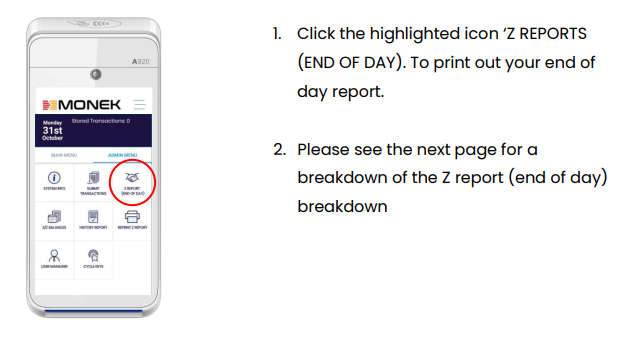
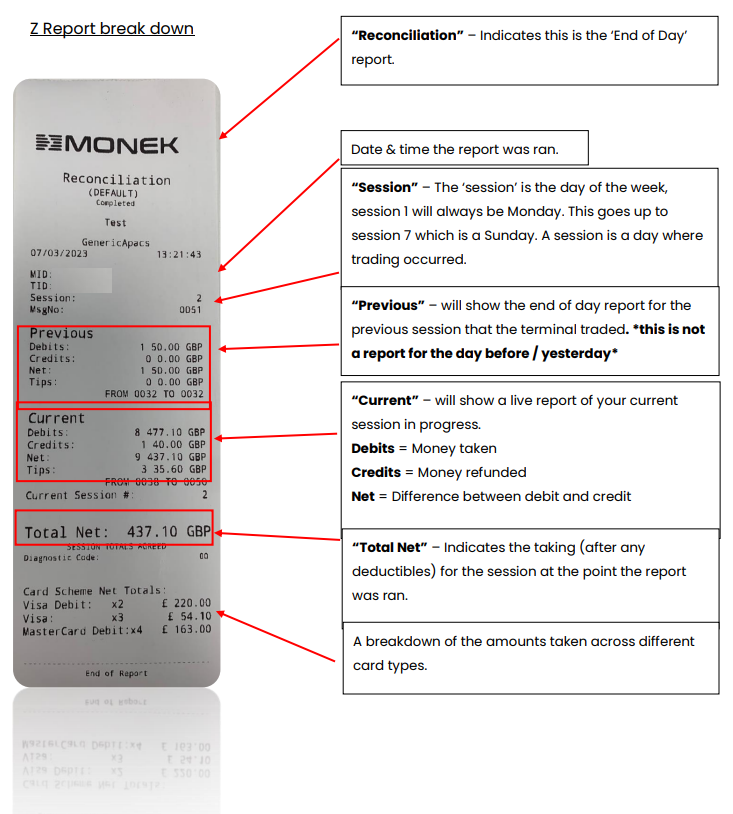
X/Z BALANCES, what is it? ‘X BALANCE’ report returns the current local session totals on the PAX terminal without resetting them. – Great for seeing a running total throughout the day. ‘Z BALANCE’ report returns the current local session totals on the PAX terminal and resets them. Great for taking the end of day report OR end of shift report
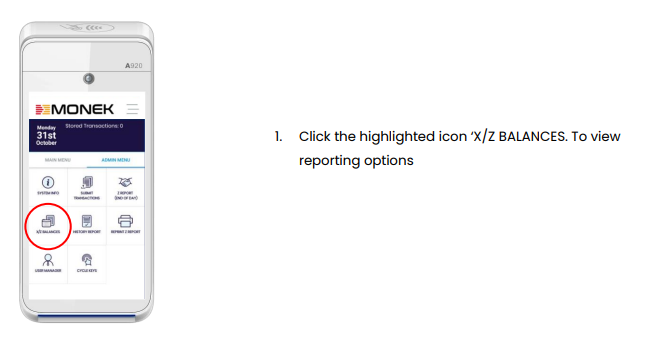
*NOTE, all terminal reports do not represent settlement as fees will have not been deducted at this stage. To see your settlement reports, please view your e-mail inbox or go to the settlement section via the Monek Portal
Change your password
When you first receive your card machine you will be asked to change your password. If you have not done this or you have chosen a generic password and wish to change it to something more secure, please follow the instructions below.